Boot Sugar On A Stick
Learn how to boot Sugar Labs OS on your computer.
FOLLOW THE STEPS BELOW...
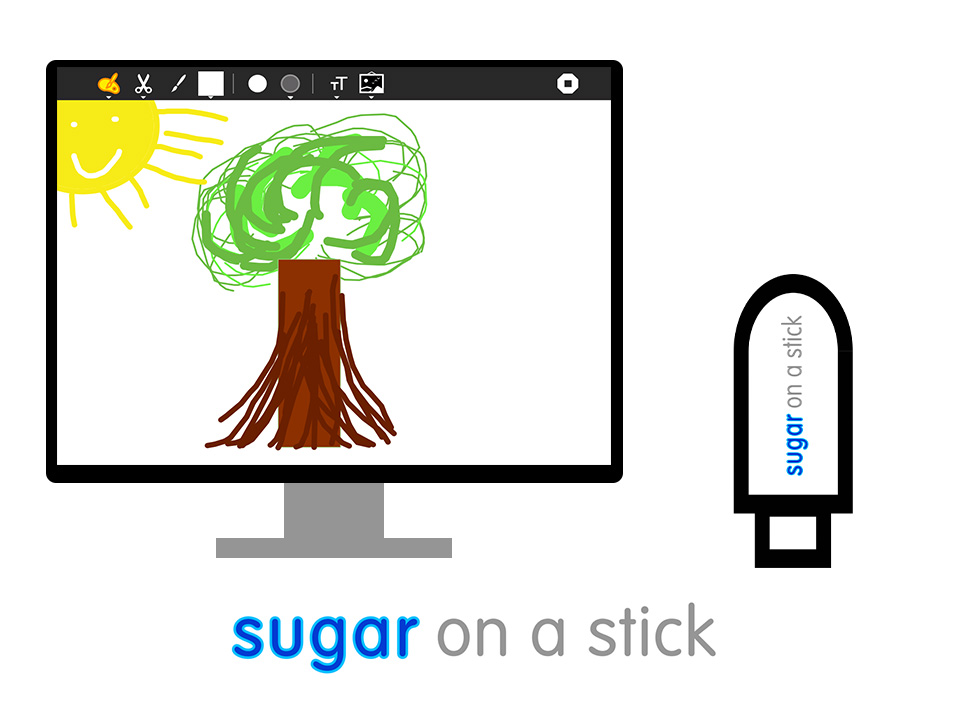
STEP 1: Sugar on a Stick
To boot sugar labs OS on your computer, you will need a bootable sugar on stick set-up already.
To see how to set it up, visit the wiki.

STEP 2: Plug it In
Once you have your sugar stick, plug it in to a USB port on your computer.
The picture on the right will show you what it should look like.
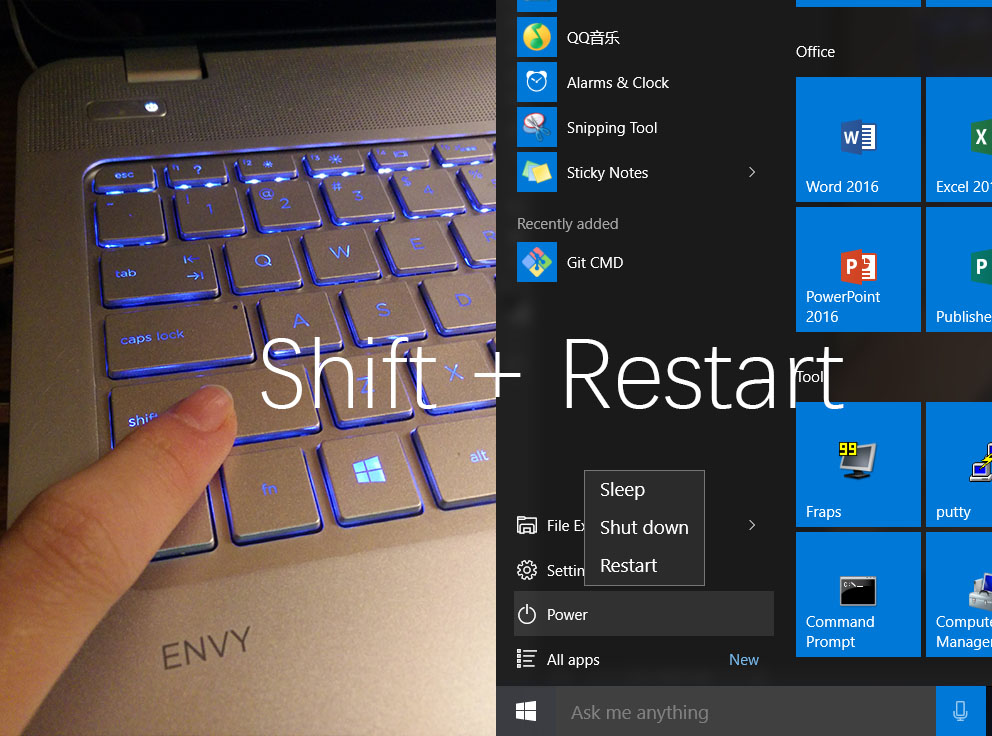
STEP 3: Boot Device Select (Windows)
To boot from the USB, you will need to press "Shift" while clicking "restart" as shown in the picture.
This will take you into an advanced boot tab.
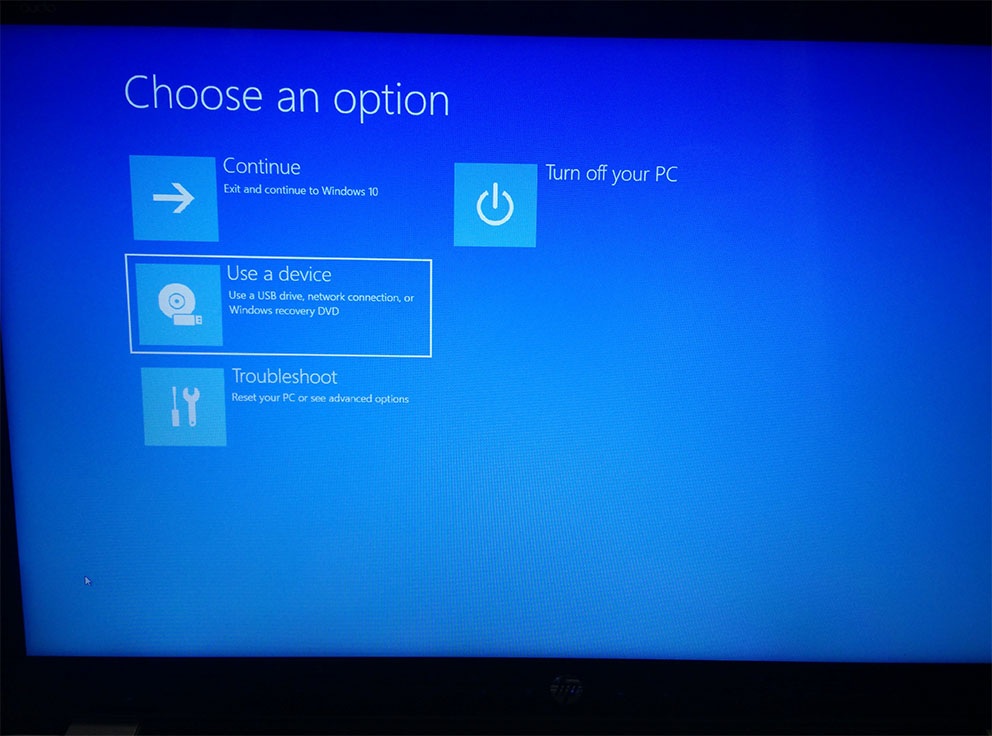
STEP 4: Select Boot from USB (Windows)
Once you are in the advanced boot tab, select "Use a Device".
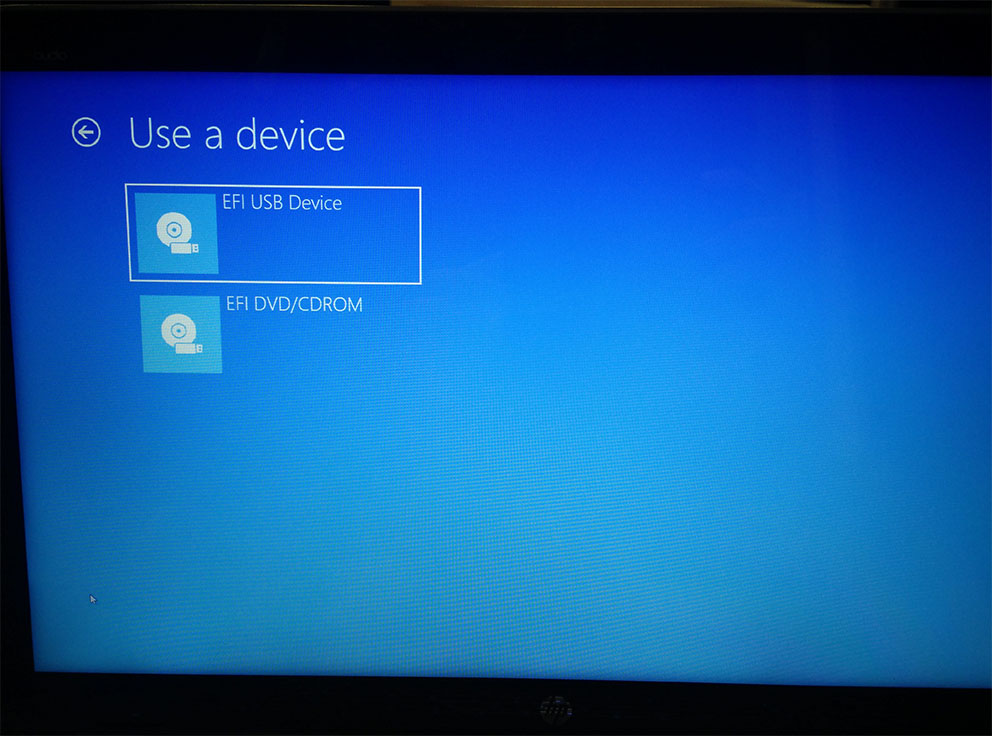
STEP 5: Select USB (Windows)
Now select your USB drive to boot into Sugar OS.
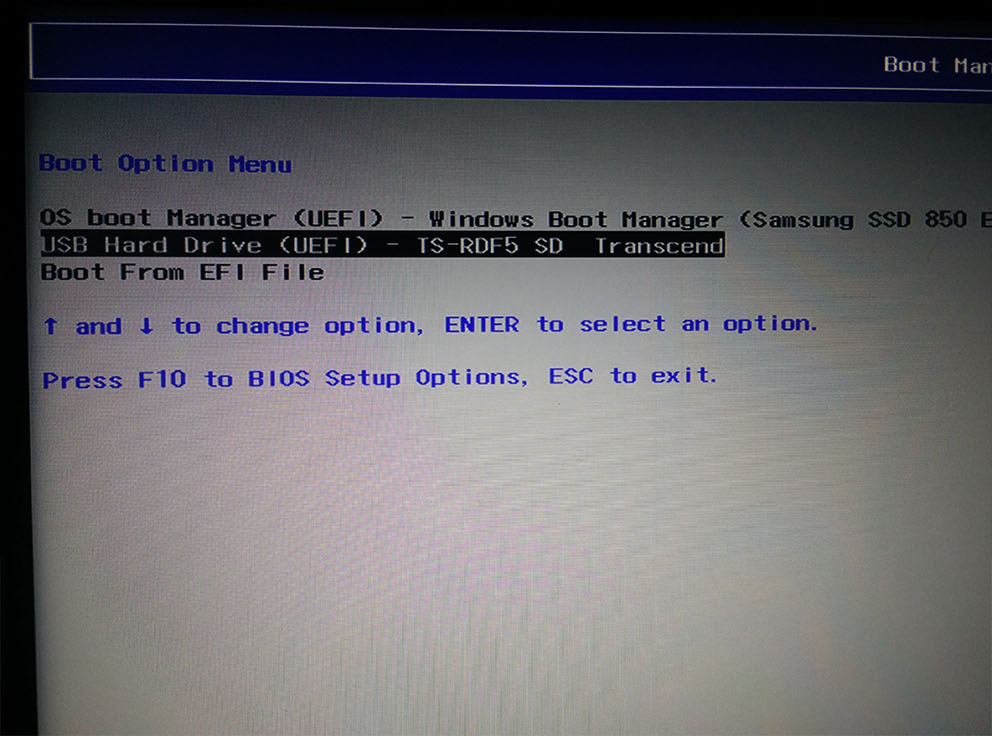
STEP 6: Boot Sugar (Traditional Boot)
This is an alternative method for non-Windows computers. Start your computer by pressing the power button, then press F9 continously to select boot order.
The function key may differ from computer to computer, but when in doubt, press ESC, F9, F12 together continously until you get redirected to the BIOS or a boot selection menu.
Usually the name will have the model name of your USB stick, once it is selected with arrow keys, press enter to boot up Sugar.
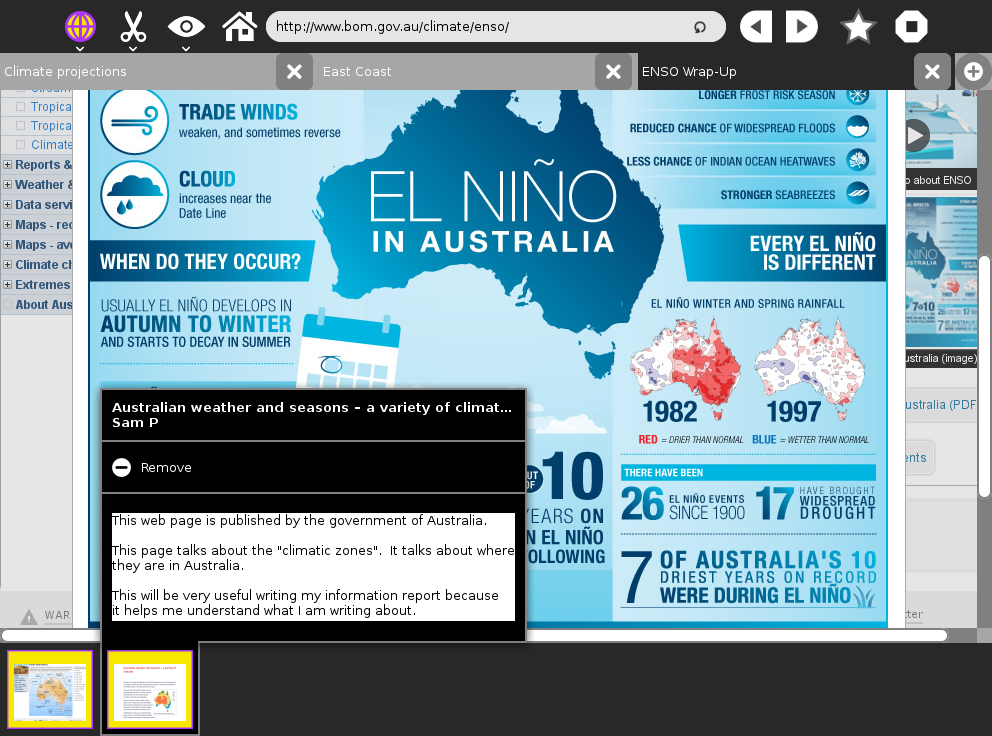
STEP 7: Enjoy Sugar on a Stick
Once you selected to boot from your Sugar USB, you should be directed into the Sugar OS interface.
If you have problems during the boot process, you can ask for help on the Sugar Labs matrix room.